Release presets
Release presets are default values and configurations for new releases of a connected app on Bitrise Release Management. Presets are automatically applied when you add a new release.
Release presets are default values and configurations for new releases of a connected app.
Presets are automatically applied when you add a new release and select the Start with a blank release method. After the presets are applied, you can still edit these values during the release process.
You can configure presets for:
Configuring release presets
To configure release presets:
-
Log in to Bitrise, and from the left sidebar, select Releases.
-
From the Connected apps list, select your app.
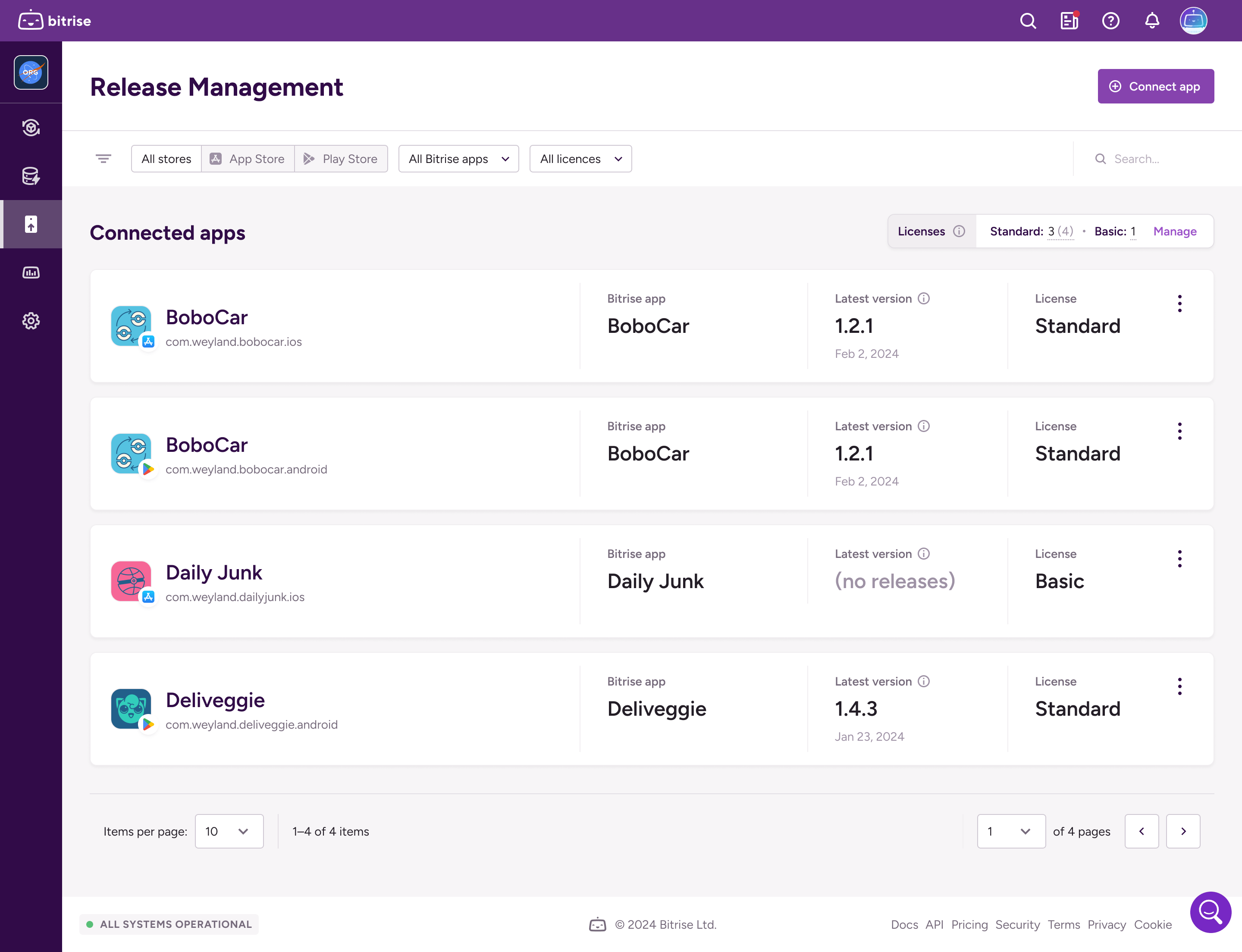
-
On the left, select Presets.
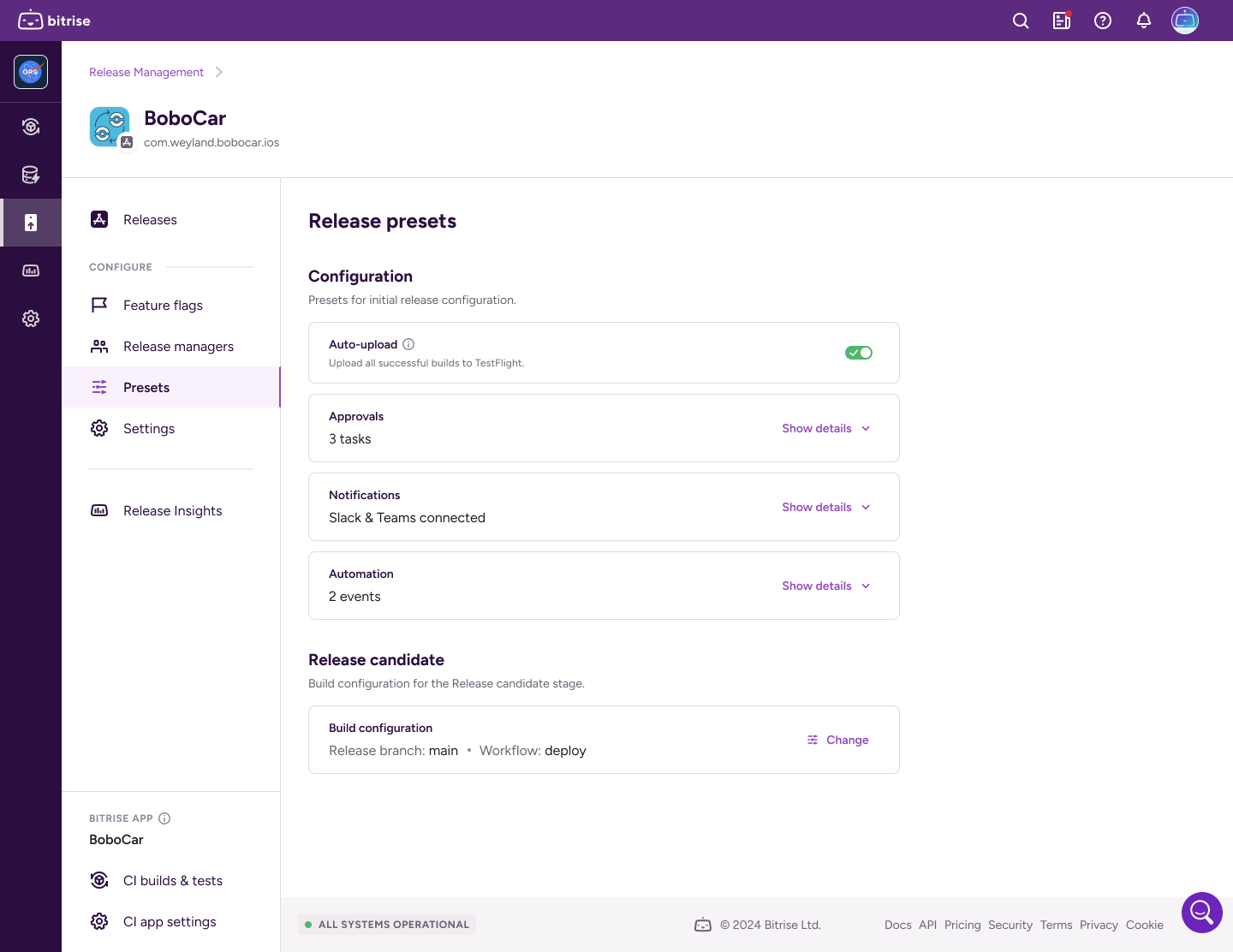
-
Select and configure the available preset options:
-
In the Configuration section, configure preset options for the initial release configuration.
-
In the Release candidate section, create a build configuration for the release candidate stage.
-
Release preset options
The preset options for the initial release configuration:
-
Auto-upload: Enable or disable it with the toggle switch. This is a preset for the Auto-upload configuration of releases.
-
Approvals: Create default approval tasks for new releases. This is a preset for the Approvals configuration of releases.
-
Notifications: Enable Slack and Teams notifications for all new releases with the same settings. This is a preset for the Notifications configuration of releases.
-
Automation: Configure default automation events with their triggered Workflow or Pipeline. This is a preset for the Automation configuration of releases.
Preset options for the release candidate stage:
-
Build configuration: You can select the release branch for the app and the Workflow that generates the build with a signed IPA or AAB file.
Preset options for the review and release stage:
-
Release note: You can create a release note preset. For details, read Release note preset.
Release note preset
You can create a release note preset. This means every release will be submitted to the App Store or Google Play with the same release notes.
A release note preset can be identical in all localizations.
Manual edit
You can edit a release note in the release stage, before submitting your app to an online store. A manual edit will override the release note preset.
Editing a release note preset
To create and save a release note preset:
iOS
Android
-
Open your app in Release Management.
-
Select Release presets on the left.
-
Find App Store metadata.
-
From the dropdown menu, select a localization.

-
Click What's new in this version and then .
-
Add your release note in the What's in your release field.
-
Click .
-
Open your app in Release Management.
-
Select Release presets on the left.
-
Find Release notes.
-
From the dropdown menu, select a localization.

-
Click . This opens the Edit release notes dialog.
-
Add your release note in the What's in your release field.
Optionally, you can check Use same content for all localizations to include the same text for all languages.

-
Click .
Copying a release note preset to other localizations
If you don't want to automatically use the same preset for all localizations, you can copy your preset to specific localizations.
-
Open your app in Release Management.
-
Select Release presets on the left.
-
Find Release notes.
-
Click . This opens the Copy metadata dialog.

-
Open the Copy to dropdown menu, and select all localizations you want to copy to.
-
Click .